Welcome to the Banyan Hill app walkthrough! I’m Brandt Huseman, director of customer experience here at Banyan Hill Publishing.
In this how-to video, I’ll show you how to access the app on your smartphone or other smart device. I’ll also highlight the great content you can easily access at your fingertips in seconds.
I can tell you, personally, I’ve been using this app for several days now and it’s super convenient. Once I’m logged in on my smartphone, I simply click the app’s icon, and I quickly have access to our latest issues, trade alerts and investment recommendations.
This app, which is available for download on either your Android or Apple device, is your gateway to easily access all your important Banyan Hill Publishing content all in one convenient place.
Here at Banyan Hill, we’re all about making investing simple, fun and profitable, and that’s what this mobile app aims to do.
So, let’s get started with the demonstration.
First, go to your smart device’s app store.
From there, search for the Banyan Hill app.
Simply type “Banyan Hill” in the search bar, like so.
Click the name and it will open the app’s description page. Since I have an iPhone, this is what it looks like for me. On this page, you can click the download button and your phone will download and install the app. I already have it downloaded, so I just need to click “Open” to go to the app.
Once the app is downloaded on your phone, it will appear as an icon on your phone’s home screen or in the app menu. You can click the app’s icon — it will open and take you to the app’s homepage.
On this first page, you’ll see the trending stories at the top of the page.
Then you can scroll down the page, and it will list in chronological order all our free articles written by our Banyan Hill experts. Lots of great articles there.
Now, once you see one that you want to read, simply click on the title to read the entire article.
If you scroll throughout the article, you can easily see any charts or links included. As you can see, it is very user-friendly.
Back at the top of the article’s page, we have four clickable icons: the text-sizing icon, the star icon, the share icon and the “back to previous page” icon. To enlarge the text size of the article, click the text icon. Here, you can increase the text size, reset the text size or decrease the text size.
The star icon allows you to save the article as a favorite, or un-star the icon to remove the article from your favorites. The right-facing arrow allows you to share or save the article to your device and clicking the left-facing arrow takes you to the previous page.
Back on the homepage, on the bottom menu, you can click “Browse” and it will take you to all our Banyan Hill experts. And clicking on the photos takes you to a full biography page on each expert with their social media pages.
Click the Twitter icon to view their latest tweets, the Facebook icon to view their latest posts and the YouTube icon for all their latest YouTube videos and content.
Further down the expert’s page, you have access to all the articles they’ve written in one place. Click through to the article, and if there’s video content, you can play the video on your device instantaneously, like so.
Back under the “Browse” screen you can also browse by topic. Topics include: bonds, budgeting, commodities, conferences, currency, gold, etc. In this example, I’ll click “Stocks.” Here, you’ll be able to read the latest stock content articles.
Next up is the premium page. If you’re a Banyan Hill subscriber, you have direct access to all the services you’re subscribed to, all on one page.
It is very easily accessible — all in the palm of your hand.
And a quick note before we expand more on the premium page: If you click on the top-left icon in the app, you can save your login so you can access the app again without needing to log in.
There’s also the logout button and information as to what app version you’re running.
The Banyan Hill web team is always improving the app with any updates and fixes, so make sure you’re always running the latest app. The app store will let you know if an update is available.
Next up is the trade alerts page. As a subscriber, you’ll also have access to the trade alerts page.

On this page, you’ll see the latest trade alerts by service. To see trade alerts for a specific service, click the drop-down menu bar and select the service you’d like to view.
Here you’ll see every trade alert, flash alert and newly published special report issued for that service in date order, starting with the most recent alert. Clicking on a trade alert will bring up the full alert’s content with immediate actions to take.


The last page, and most certainly the most important if you’re a subscriber, is the model portfolio page. With this page, you’ll access the model portfolios for all your subscribed services while on the go.

On this page, you’ll see the active and closed trades for your subscribed services.
You can choose to see all your subscribed publications’ trades at once, or click the drop-down menu to select one service and view its latest active and closed trades.

Using a closed trade example from Paul ’s Profits Unlimited, you can click on a specific closed trade alert and the app will display the performance chart for the stock, its buy price, current price (if applicable), its gain/loss percentage and action to take.
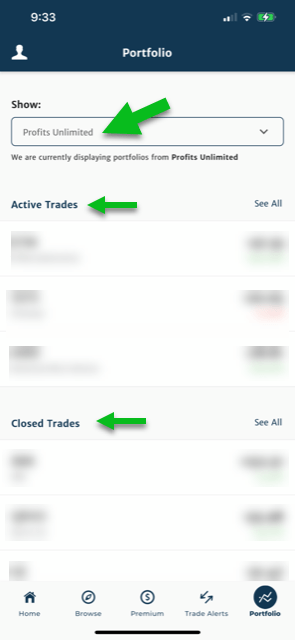
In this case, it shows the service’s closed shares in Lululemon Athletica on February 1 for a gain of 244.14%.
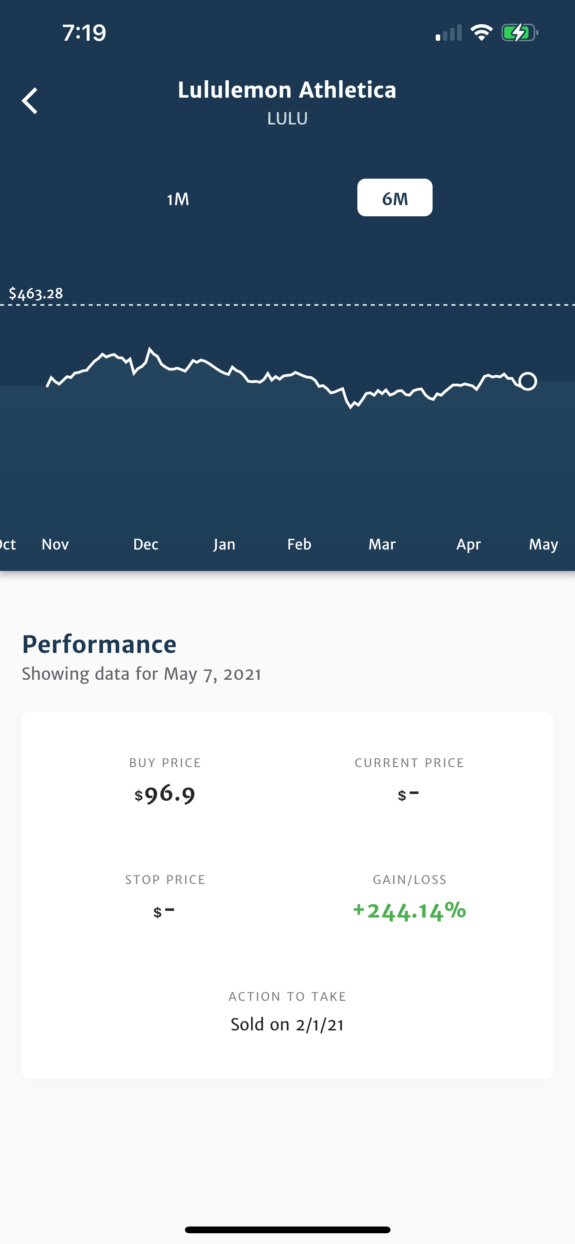
And finally, one of the most convenient features of the app is its instant trade notifications that appear right on our smart device’s screen, like so.
Here’s a recent app notification I received on my phone from the Banyan Hill app. This notification tells me the service and subject of the notification. In this case, it was a flash alert, alerting me that a trade action should be taken in one of my subscribed services.
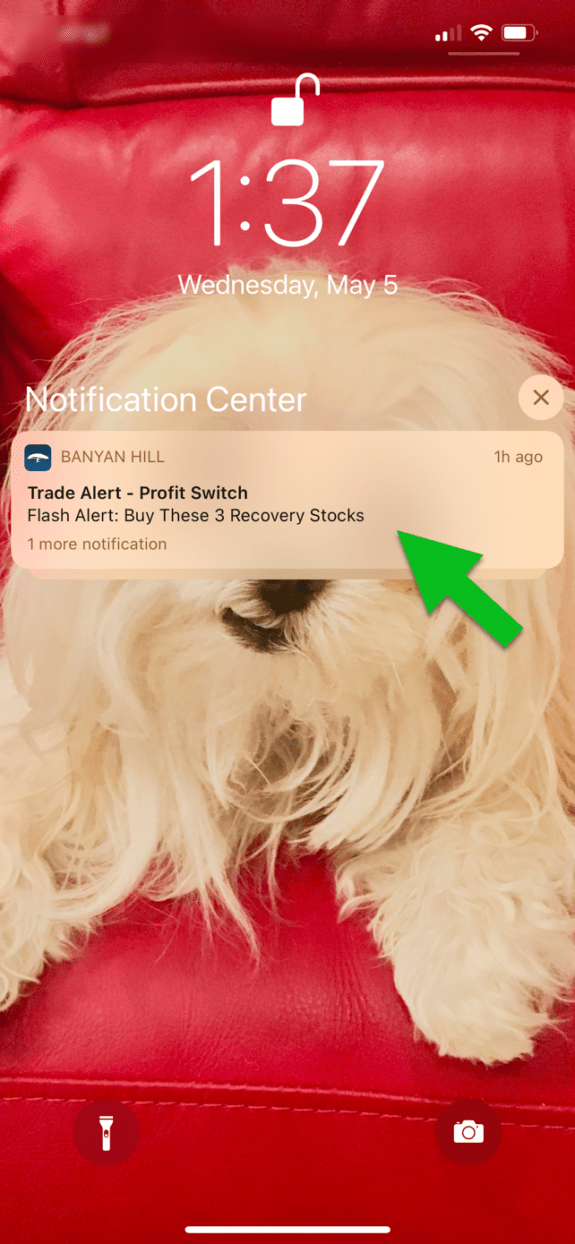
So, that concludes this Banyan Hill app demonstration.
With the Banyan Hill app, you can read thousands of free articles covering the latest developments in technology, health care, precision medicine, cannabis, cryptos and more.
And you can also access your subscribed model portfolios on the go, stay up to date on all your subscriptions and get instant alerts for easy-to-understand recommendations you can act on, no matter where you are in the world.
Thanks for watching!







